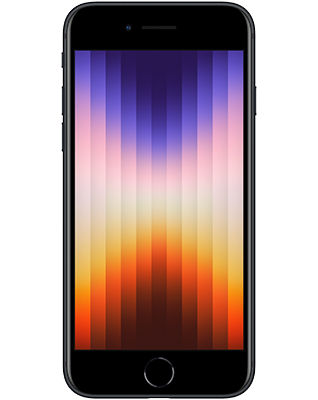Manage Your Account with Our Apps & Services - Tracfone
Giving you complete control
Explore our products that help you manage your account and protect your data

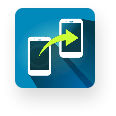

My Account App
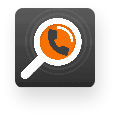
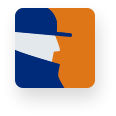
Services that fit into your lifesyle
Not the other way around

Ready to ditch that old phone?
Start browsing for its replacement—find a brand and a price that works for you. Yay! New phone!
Was priced at #listPriceDollar dollars and #listPriceCent cents now priced at #offerPriceDollar dollars and #offerPriceCent cents
Full price is #fullPriceDollar dollars and #fullPriceCent cents
Excellent credit price is #exPriceDollar dollars and #exPriceCent cents for 24 months
Excellent credit price is #exPriceDollar dollars and #exPriceCent cents for 24 months
#term Monthly payments
iPhone SE 3rd Generation
Was priced at #listPriceDollar dollars and #listPriceCent cents now priced at #offerPriceDollar dollars and #offerPriceCent cents
Full price is #fullPriceDollar dollars and #fullPriceCent cents
Excellent credit price is #exPriceDollar dollars and #exPriceCent cents for 24 months
Excellent credit price is #exPriceDollar dollars and #exPriceCent cents for 24 months
#term Monthly payments
moto g play - 2024
Was priced at #listPriceDollar dollars and #listPriceCent cents now priced at #offerPriceDollar dollars and #offerPriceCent cents
Full price is #fullPriceDollar dollars and #fullPriceCent cents
Excellent credit price is #exPriceDollar dollars and #exPriceCent cents for 24 months
Excellent credit price is #exPriceDollar dollars and #exPriceCent cents for 24 months
#term Monthly payments
BLU FLEX
$35 with Auto-Refill for first 2 months
Price is #planPriceDollar dollars and #planPriceCent cents per month
$35 with Auto-Refill*
UnlimitedUnlimited TalkUnlimitedUnlimited Text20 GB20 GB Carryover DataHotspotCapableHotspot Capable
20480
20480
$25 with Auto-Refill for first 2 months
Price is #planPriceDollar dollars and #planPriceCent cents per month
$25 with Auto-Refill*
UnlimitedUnlimited TalkUnlimitedUnlimited Text10 GB10 GB Carryover DataHotspotCapableHotspot Capable
10240
10240
$20 with Auto-Refill for first 2 months
Price is #planPriceDollar dollars and #planPriceCent cents per month
$20 with Auto-Refill*
UnlimitedUnlimited TalkUnlimitedUnlimited Text6 GB6 GB Carryover DataHotspotCapableHotspot Capable
6144
6144
Plans that fit the way you ‘fone.
No matter what your budget, Tracfone has customized plans that fit your needs.
Frequently asked questions
Find answers to common TracFone questions.
For Android customers:
To get instant access to your balance on your home screen:
- From the home screen, open the My Account Downloader.
- Install the Tracfone My Account App.
- Tap Open.
- Desde la pantalla principal, mantenga presionada cualquier área vacía hasta que el ícono Widgets aparezca en la parte inferior de la pantalla. (Si no tiene suficiente espacio, podría tener que mover algunos íconos e instalar su Informe de Saldo en otra pantalla.)
- Presione el ícono Widgets y seleccione el widget My Account.
- From the home screen press and hold any clear area until the Widgets icon appears at the bottom of the screen. (You may need to install your Balance Display on another page or move some icons to another page if you do not have enough room.)
- Tap on the Widgets icon and select the My Account widget.
- Hold and drag the widget to the desired location. Your balance will now be displayed.
For iPhone customers:
To get instant access to your balance:
- From the App Store, install the Tracfone My Account App.
- Tap Open.
- Go to the Home or Lock screen and swipe right.
- Go to the bottom of the screen and tap Edit.
- Tap the (+) plus sign next to the Tracfone widget to add it.
- Go to the top of the screen to see the order of the widgets.
- If you would like your Balance Display to appear at the top of the screen, tap, hold and drag the horizontal lines located to the right of the widget to the top.
- Tap Done when finished. Your balance will now be displayed.
How it works

1 Keep (or switch!) your phone

2 Activate your service