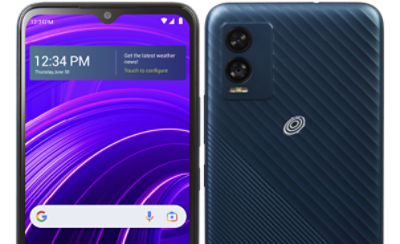- TFBLB1550VL_P#TFBLB1550VCP
BLU View Speed 5G
BLU View Speed 5G
Out Of Stock
{{smartPay-price}}
price is #priceDollar dollar and #priceCent centssmart pay logo
BLU View Speed 5G
BLU View Speed 5G
Out Of Stock
Approved For {{smartPay-price}}/mo #term Monthly payments
price is #priceDollar dollar and #priceCent centsWas priced at #listPriceDollar dollars and #listPriceCent cents now priced at #priceDollar dollars and #priceCent cents
Retail Price
smart pay logo
This item is for pre-order only.
Ships by release date
Choose payment option
Choose purchase type

-
Android
-
5G Capable
-
5G LTE/Wi-Fi Connectivity
-
168 x 76.9 x 9.1mm
-
6.5 inch HD+ 20:9 Incell Infinity Display 720 x 1600 Resolution
-
Rear Camera: 13MP/3120x4160 (13M) | Front Camera: 5MP/1920x2560 (5M)
-
Up to 23 hours
-
Bluetooth V 5.1
-
4000mAh Battery 10W Quick Charge
-
MediaTek Dimensity 700 | 7nm | 2.2 GHz Octa-Core | ARM Cortex-A76
-
GPS Enabled
-
M4/T4
-
Up to 23 hours
-
64GB Internal Memory | 4GB RAM MicroSD up to 512GB
You can turn select phones into a Wi-Fi® hotspot, allowing your Wi-Fi enabled devices to connect to the internet using your mobile data connection. To enable this feature from the main screen, follow these steps:
- If Wi-Fi is enabled on your phone, turn it off by sliding the status bar down from the main screen. Tap the "Wi-Fi" icon to turn it off, then return to the Home screen.
- From the main screen, locate and tap the "Settings" icon.
- If necessary, tap "Connections" or "Network & internet."
- Tap "Hotspot & Tethering," "Mobile Hotspot and tethering," or "Tethering."
- Locate and tap "Mobile Hotspot" or "Wi-Fi Hotspot."
- Tap the slider at the top of the screen to turn this feature "On."
- Instructions for connecting other devices to your hotspot will display on your screen, including the network name and password. You will now be able to connect your devices to this network just as you would any Wi-Fi network.
To change the network name or password, follow these steps:
- Tap the appropriate text field and enter the desired network name or password.
- Note: Changing the password will disconnect any users currently connected to your personal hotspot.
- Tap "Save."
For more information, click here.
Call Forwarding is only available in select areas and on select handsets, your options may vary.
To set up Call Forwarding on your device, follow one of the options below:
OPTION 1
- From the main screen, tap the "Phone" icon.
- Tap the "Menu" icon, indicated by three vertical dots.
- Tap "Settings."
- Tap "Calls."
- Tap "Call forwarding."
- Tap the desired call forwarding option. Enter 1, followed by the area code and phone number where you would like to have your calls forwarded. Tap "TURN ON."
- Note: If there is a phone number in the number field, delete the number and replace it with the desired forwarding number. Then, tap "TURN ON" or "UPDATE."
- To disable Call forwarding, follow steps 1–5. Tap the desired call forwarding option. Then, tap "TURN OFF." Call Forwarding is now disabled, and you will receive all incoming calls on this handset.
OPTION 2
- From the main screen, tap the "Phone" icon.
- If necessary, tap the "Dial pad" icon. To enable Call Forwarding, dial *72, followed by the area code and phone number where you would like your calls forwarded.
- Tap the "Call" icon. You will hear a confirmation beep. All calls will now be forwarded automatically, and you will not receive them on this handset until Call Forwarding is disabled.
- To disable Call Forwarding, dial *73.
- Tap the "Call" icon. You will hear a confirmation beep. Call Forwarding is now disabled, and you will receive all incoming calls on this handset.
For more information, click here.
VoLTE (Voice over LTE) is a technology that provides voice service for your phone. Some benefits of VoLTE include:
- Calls use more advanced LTE network services.
- Provides superior voice quality
- Allows you to browse the Internet and use data-driven apps while on a call.
NOTE: VoLTE is not available on all devices, networks, or in all areas.
By default, your phone is set to automatically choose the best available network. If your phone is not connected to a network, you may be in an area where service is not yet available or you may also be in an area with poor wireless coverage.
NOTE: Steps and options may vary depending on your device model, Android version, and available services.
To verify your network options, follow these steps:
- From the main screen, slide the screen up to display your apps.
- Locate and tap the "Settings" icon.
- Tap "Connections" or "Network & Internet"
- Tap "Voice Networks" or "Mobile Networks."
- Then, Set the VoLTE toggle to "On."
For Devices supporting 5G, VoLTE is automatically enabled as it is required for 5G.
For more information, click here.
The available security options and features for your device include the following:
- Find My Device (Google)
- Screen Lock - Swipe, Pattern, PIN, or Password
- Face Unlock
- Smart Lock
- SIM Card Lock
For more information, click here.
Google's "Find My Device" feature is automatically enabled when you sign in to your Google (Gmail) account on your phone. To use "Find My Device" for a lost or stolen phone, follow these steps:
- From the main screen, slide the screen up.
- Locate and tap the "Settings" icon.
- Locate and tap "Google."
- Tap "Find My Device."
- Tap the desired option to locate your phone, then follow the prompts on your screen.
For more information, click here.
More Features
5G - High speed connectivity.
MediaTek Dimensity 700 | 7nm | 2.2 GHz Octa-Core | ARM Cortex-A76
64GB Internal Memory | 4GB RAM. MicroSD up to 512GB
6.5 inch HD+ 20:9 Incell Infinity Display 720 x 1600 Resolution
13MP Main Camera + LED Flash, 8MP Selfie, 1080p@30fps Video Record
4,000mAh Battery, 10W Quick Charge
Wi-Fi 802.11 ac/a/b/g/n, BT 5.1
Android 12
168 x 76.9 x 9.1mm | 175g
{{itemname}}
{{prop1}}
{{prop2}}
{{itemprice}} [x{{itemquantity}}]
{{itemname}}
{{prop1}}
{{prop2}}
{{itemprice}}