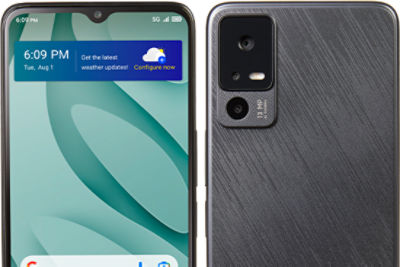- TFALT609DC_P#TFALT609DCP
TCL 40 XE 5G
TCL 40 XE 5G
Out Of Stock
{{smartPay-price}}
price is #priceDollar dollar and #priceCent centssmart pay
TCL 40 XE 5G
TCL 40 XE 5G
Out Of Stock
Approved For {{smartPay-price}}/mo #term Monthly payments
price is #priceDollar dollar and #priceCent centsWas priced at #listPriceDollar dollars and #listPriceCent cents now priced at #priceDollar dollars and #priceCent cents
Retail Price
smart pay
This item is for pre-order only.
Ships by release date
Choose payment option
Choose purchase type

-
Up to 13.5 days
-
CDMA/LTE
-
6.47 x 2.97 x .35 (inches)
-
6.56'' HD+ display with 720 X 1612 Resolution
-
Primary Camera 13MP + 2MP(Depth) + 2MP(Macro) | Front Camera - 8MP
-
Up to 32 hours
-
Bluetooth V 5.1
-
GPS Enabled
-
M3/T3
-
Up to 32 hours
-
4GB RAM /64GB ROM | Expandable storage (1TB)
-
6.77 oz
Google's "Find My Device" feature is automatically enabled when you sign in to your Google (Gmail) account on your phone. To use "Find My Device" for a lost or stolen phone, follow these steps:
- From the main screen, slide the screen up.
- Locate and tap the "Settings" icon.
- Locate and tap "Google."
- Tap "Find My Device."
- Tap the desired option to locate your phone, then follow the prompts on your screen.
For more information, click here.
By default, your phone is set to automatically choose the best available network. If your phone is not connected to a network, you may be in an area where service is not yet available or you may also be in an area with poor wireless coverage.
If you are indoors, try moving closer to a window or the perimeter of the building, or try going outside.
If changing your location does not solve your problem, try restarting your phone by turning it off and then on again.
NOTE: Not all Networks or Network Services are available on all devices or in all areas.
To verify your network, follow these steps:
NOTE: You must temporarily turn your Wi-Fi Connection to "Off."
- From the main screen, slide the screen up to display your apps.
- Locate and tap the "Settings" icon.
- Locate and tap "About phone."
- Tap "SIM status" or "Status information."
- Then, tap "SIM card status."
- Look under
- "Mobile network state" for your current network state.
- "Mobile voice network type" for your current network type.
SAMSUNG DEVICES
To verify your network settings, follow these steps
- From the main screen, slide the screen up to display your apps.
- Locate and tap the "Settings" icon.
- Tap "Connections."
- Tap "Mobile networks."
- Tap "Network operators", the "Automatic" mode should be selected.
OTHER ANDROID DEVICES
To verify your network settings, follow these steps
- From the main screen, slide the screen up to display your apps.
- Locate and tap the "Settings" icon.
- Tap "Network" or "Network & internet."
- Tap "Mobile network."
- If necessary, tap "Advanced" to view additional options.
- Under "Network" or "Networker Operator," the "Automatically select network" option should be switched to "On."
For more information, click here.
Please note that turning on Wi-Fi hotspot will disconnect your current Wi-Fi connection.
To turn your phone into a mobile Wi-Fi® hotspot follow these steps:
- From the main screen, slide the screen up to display your apps.
- Locate and tap the "Settings" icon.
- Tap "Connections."
- Tap "Hotspot & tethering." Then, tap "Mobile hotspot."
- If necessary, tap the slider to turn "Use mobile hotspot" on.
- Note: If Wi-Fi is enabled, you will be asked to confirm "Turn off Wi-Fi?" Tap "TURN OFF" to continue.
- You will also be able to view and edit other hotspot settings such as your Hotspot's name and password.
For more information, click here.
While not completely necessary, the benefits of adding a Gmail or Google account to your device include the following:
- Automatic backup of device data
- Access to the Google Play Store
- Access to Gmail email account
- Access to Google Drive
- Access to Google Calendar
- Saved locations in Google Maps
- Improved location accuracy for apps
- "Find My Device" security feature
For more information, click here.
Accessibility features available for your Android smartphone include the following:
- Real-Time Text (RTT)
- Teletype (TTY)
- Hearing aid support
- Screen reader
- Screen magnification
- Audio enhancements
- Visibility improvement options
- Voice control
- Pressing the PWR/LOCK key to end your calls
For more information, click here.
More Features
The TCL 40 XE 5G, powered by NXTVISION Technology, has a brilliant 6.56” HD+ display. Color, contrast, and clarity are optimized in real-time for a portable theater-level visual experience. When combined with a refresh rate of 90Hz for an immersive viewing experience and a touch sampling rate of up to 180Hz for smooth scrolling, fluid animations, and improved screen responsiveness, your favorite shows and video games will be elevated.
The TCL 40 XE 5G, powered with a MediaTek Dimensity 700 Octa-core 5G processor, provides powerful high-speed 5G performance to download apps and stream seamlessly. Experience enhanced performance and multitasking thanks to the 2.2GHz Octa-core processor, and 4GB of RAM. The expandable 64GB of internal storage lets you keep files, save memories and movies, plus download all your favorite apps.
The 13MP main camera captures beautiful photos, whether you’re using it for work or for play. Use the 2MP depth camera to enable striking portraits and showcase details of the world with the 2MP macro camera. The 8MP front camera takes perfect selfies with friends and allows you to join in video calls so that you can stay connected no matter where you are.
The powerful 5000mAh battery in the TCL 40 XE 5G is designed to last all day. Battery life can be monitored with the TCL Smart Manager and extended with the assistance of Battery Saver mode. The Ultra-Slim and lightweight design makes it easy to carry throughout your day.
Face Unlock and the side-mounted fingerprint sensor will keep personal data and files safe from unauthorized access. Increase your productivity with the 40 XE 5G by multitasking between watching a video and answering that important call.
{{itemname}}
{{prop1}}
{{prop2}}
{{itemprice}} [x{{itemquantity}}]
{{itemname}}
{{prop1}}
{{prop2}}
{{itemprice}}